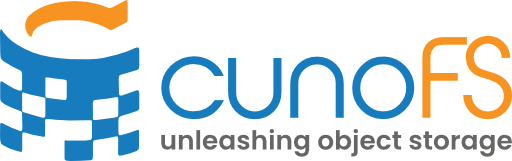Credential management#
Users will need to specify their credentials for their cloud storage accounts in order to fully use cunoFS.
cuno creds allows users to import and manage their credentials for supported cloud providers.
Credentials are stored in "${XDG_CONFIG_HOME}"/cuno/creds by default (or ~/.config/cuno/creds if XDG_CONFIG_HOME is not set).
Override the defaults by setting the CUNO_CREDENTIALS environment variable.
Note
cuno creds will determine the presence of the following paths to store credentials, in descending order of precedence:
$CUNO_CREDENTIALS"${XDG_CONFIG_HOME}"/cuno/creds~/.config/cuno/creds"${CUNO_ROOT}"/cuno-config/creds
Create and retrieve credentials#
Credential file formats#
Credential files are plain-text, with a specific format for each cloud provider.
Amazon Web Services S3#
There are two (equivalent) formats for AWS S3 credential files:
aws_access_key_id = ‹access_key_id›
aws_secret_access_key = ‹secret_access_key›
region = ‹region› [optional]
AWSAccessKeyId = ‹access_key_id›
AWSSecretKey = ‹secret_access_key›
region = ‹region› [optional]
More information on S3 access keys is available in Getting S3 credentials using the AWS console.
cunoFS can also use an AWS S3 Access Point instead of a container; see AWS S3 Access Point support for more details.
S3-compatible solutions#
To define a custom endpoint for S3-compatible storage solutions, create a file containing at least the following:
aws_access_key_id = xxxxxxxxxxxxxxxxxx aws_secret_access_key = xxxxxxxxxxxxxxxxxx endpoint=http://127.0.0.1:8080
Endpoints could be IP addresses or domain URIs (optionally with port numbers). Note that a schema is required (e.g. http:// or https://).
The following are examples of valid endpoint key-value pairs:
endpoint = http://127.0.0.1:8080
endpoint = https://s3objectstorage.example.com
Depending on the capabilities and behaviours of your object storage provider’s S3 API, you may find the additional keys useful:
Option |
Description |
|---|---|
|
Skip SSL certificate verification. Useful for private storage solutions with self-signed certificates. |
|
Use HTTP protocol instead of HTTPS.
Use when the endpoint starts with |
|
Switch from virtual host style to path style syntax for S3-compatible storage solutions. Enable for private storage solutions supporting only path style syntax (e.g. MinIO, Ceph). |
|
Do not use |
|
Do not copy objects within the same bucket via the server; download and upload instead. |
|
Do not attempt to get/put object tags. |
|
Do not attempt to get/put object ACLs. |
|
Do not attempt to use multipart upload <https://docs.aws.amazon.com/AmazonS3/latest/userguide/mpuoverview.html>. |
|
Do not attempt to use UploadPartCopy <https://docs.aws.amazon.com/AmazonS3/latest/API/API_UploadPartCopy.html>. |
|
Do not attempt to use Byte-Range Fetches <https://docs.aws.amazon.com/whitepapers/latest/s3-optimizing-performance-best-practices/use-byte-range-fetches.html>; use a single request to download the whole object instead. |
|
Do not attempt to use DeleteObjects <https://docs.aws.amazon.com/AmazonS3/latest/API/API_DeleteObjects.html> when deleting multiple objects; use DeleteObject <https://docs.aws.amazon.com/AmazonS3/latest/API/API_DeleteObject.html> for each object to delete. |
|
Create a placeholder object when creating an empty prefix (e.g., |
|
Ignore directories that were removed but still reported as existing prefixes by the server. |
|
Set POSIX mode for all buckets associated with this credential.
This option takes precedence over the POSIX mode runtime environment variable, but may be overridden by a bucket-wide POSIX setting (set via |
Note
Some of the above options can be automatically detected and populated by running cuno creds detectfeatures ‹URI› ‹credential file name› (e.g. cuno creds detectfeatures s3://test-bucket test_credentials.s3c).
This command needs a bucket to be specified that it can write temporary files to for testing purposes. The commmand will run a series of tests against the specified bucket, checking the availability of S3 features that cunoFS uses and updating the credentials file accordingly.
Warning
Running feature detection will use up to a few gigabytes of bandwidth and may take a few minutes to complete depending on the machine’s connection speed and the S3-compatible storage provider.
Microsoft Azure Blob Storage#
Azure Blob Storage credential files have the following format:
AZURE_STORAGE_ACCOUNT = ‹account_name›
AZURE_STORAGE_ACCESS_KEY = ‹access_key›
If you need the access key, see View account access keys.
cunoFS also supports using Shared Access Signatures (SAS) to access remote containers in Azure. Refer to Microsoft Azure Blob Storage with Shared Access Signatures to configure SAS.
Google Cloud Storage#
You will need key-based access to be associated with your Google Cloud service account.
If you need to set this up, you can have Google generate a new key by following Google’s guide, Create and delete service account keys. Alternatively, you can generate your own key pair and upload it on the service account’s key management page, by following the guide Upload service account keys.
If you’ve generated a new key, store the JSON file you have downloaded in a safe place with appropriate access permissions, ready for the next steps.
Import credentials#
Every cloud account requires a unique credential file. Import a credential file into cunoFS using the following command:
cuno creds import ‹credential_file›
cunoFS performs the following actions when importing a credential file:
Detect the credential file format, and connect to the remote server.
Discover all possible containers that can be accessed using the provided credentials.
Create pairings between the imported credential file and remote containers.
Note
Discovery only completes when the provided credentials include bucket listing permissions.
If listing permissions cannot be provided, manually pair the imported credential file to remote buckets using cuno creds pair (refer to Pair containers and credentials).
Pair containers and credentials#
Manually pair additional containers with previously-imported credential files using pair:
cuno creds pair ‹container_remote_uri› [imported_credential_file]
‹container_remote_uri› is the remote URI of the container to be associated with the credential file.
[imported_credential_file] is optional and corresponds to the credential file that has already been imported.
If the latter is not provided, all imported credential files are listed.
To re-associate a previously paired remote container with a different credential file, use pair with the same remote URI and a different credential file.
Note
cunoFS verifies that a remote container is accessible when pairing it with a credential file. cunoFS auto-detects an AWS region if it is not specified, or is invalid.
Public Access buckets#
To pair a remote URI that has public access, use the following command:
cuno creds pair ‹bucket_remote_uri› public
Notice public is used in the place of the imported credential file name.
Requester Pays buckets#
Amazon AWS S3 and Google Cloud Storage offer ‘Requester Pays’ features for containers. In this case, requesters—and not bucket owners—are billed when remote objects are accessed.
By default, cunoFS skips ‘Requester Pays’ containers when importing a credential file to avoid unexpected charges. To enable access to such containers with a previously-imported credential file, run the following command:
cuno creds --interactive pair ‹bucket_remote_uri›
The --interactive/-i option will prompt the user to select from credentials in cunoFS’s database.
Amazon AWS S3#
To force a pairing between a ‘Requester Pays’ container with an imported credential file:
cuno creds --force pair ‹bucket_remote_uri› ‹imported_credential_file›
Google Cloud Storage#
Run the command in Requester Pays buckets; this will list all available project IDs associated with the selected credential file and available for billing. Then, select and confirm a ‘Requester Pays’ container to pair as prompted.
To run the command non-interactively:
cuno creds pair --billing ‹billing_project_ID› ‹bucket_remote_uri› ‹imported_credential_file›
List credentials#
list displays information about imported credential files and paired buckets.
The command accepts additional options:
Command |
Description |
|---|---|
|
Display all imported credential files and all paired buckets |
|
Display all imported credential files only |
|
Display all paired buckets only |
|
Display all paired buckets for the specified provider only |
pairings ‹provider› accepts a comma-separated list of providers.
For example, cuno creds list pairings gs,s3 will display information about all paired buckets in Google Cloud Storage and AWS S3.
Unpair and purge credentials#
To dissociate a container from a credential file, use unpair:
cuno creds unpair [bucket_remote_uri]
If the second argument is missing, then existing pairings are listed.
To completely remove a credential file and delete all its associations with remote containers, use purge:
cuno creds purge [imported_credential_file]
If the second argument is missing, then existing credential files are listed.
Additional flags#
cunoFS accepts additional flags:
cuno creds [flags] ‹rest_of_command›
These flags are described in the following table:
|
Asks for permission to replace existing credential files, pairings, SAS etc. |
|
Always replaces existing credential files, pairings, SAS etc. |
|
Displays coloured output. |
Alternative methods of authenticating#
Note
Prefer using the built-in credential management to administer credentials; only use the following methods if additional flexibility is required.
Amazon AWS S3 using native credentials#
cunoFS can also use the file supplied by Amazon AWS S3:
~/.aws/credentials
with the profile optionally specified with the environment variable:
AWS_PROFILE
Set the AWS region with the environment variable:
AWS_REGION
Alternatively, directly set the following two environment variables before launching cunoFS:
AWS_ACCESS_KEY_ID
AWS_SECRET_ACCESS_KEY
AWS S3 using IAM Roles for EC2#
IAM Roles provide an alternative method to securely distribute AWS credentials across EC2 instances. These credentials can be used for accessing AWS S3. Refer to the Amazon AWS EC2 documentation for more information.
cunoFS will automatically detect IAM roles on an EC2 instance, so no further configuration is necessary.
Note
Combined use of cunoFS managed credentials with IAM Roles in EC2 is not currently supported.
Google Cloud Storage using environment variable#
cunoFS can directly use service account credentials, which are commonly used by applications to access Google Cloud Storage. To use a service account credential file (in JSON or PKCS12 format), specify a value for the GOOGLE_APPLICATION_CREDENTIALS environment variable.
For example, a credential file located in /home/user/gckey.json can be loaded to cunoFS by using:
export GOOGLE_APPLICATION_CREDENTIALS="/home/user/gckey.json"
Azure Storage using environment variables#
To access Azure Storage without using cunoFS credentials management, provide a storage access key associated with a Microsoft Azure Storage account.
To enable this access scheme, set the AZURE_STORAGE_ACCOUNT and AZURE_STORAGE_ACCESS_KEY environment variables:
export AZURE_STORAGE_ACCOUNT="<account-name>"
export AZURE_STORAGE_ACCESS_KEY="<account-key>"
Warning
Microsoft recommends that storage access keys are not shared with anyone else. To permit access to storage resources without sharing access keys, use a Shared Access Signature (SAS). An SAS gives users access to a container for only specified time period with a fixed set of permissions. Refer to Microsoft Azure Blob Storage with Shared Access Signatures for more information.