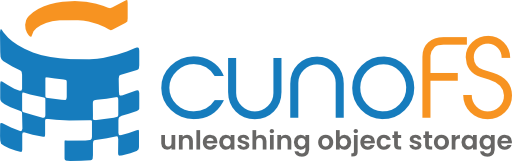Setting up Enforced POSIX Access#
This guide represents the general process for setting up enforced POSIX access. The specific steps may vary depending on your object storage provider. Please contact us at support@cuno.io if this is a use-case that you are interested in and these instructions don’t match your expectations or preferences.
This mode will maintain POSIX metadata for your objects, and will enforce POSIX access controls on those objects. Use this when you want to manage what users have access to based on the UID/GID of their UNIX user and the corresponding POSIX metadata (owner, group, mode) on files.
Users will encounter access denied errors if they try to read or write to a file/directory they haven’t been given permission to (by a suitably privileged user doing chown, chgrp or chmod). Note that this is client-side rather than server-side enforcement, and is not enforced using server-side IAM roles or ACL lists.
Warning
This mode stores POSIX metadata as objects in a “hidden” directory in your buckets alongside your data. You cannot see these directories when using cunoFS to list objects, but you will see them if you use other tools (such as your storage provider’s web console). Non-cunoFS access which renames, moves, or copies objects with cunoFS-stored POSIX file attributes will result in those objects losing their metadata. You will need to use cunoFS to manage those files while preserving their attributes.
Note
We can also provide a hybrid-approach, which does both client-side access management and server-side access management through ACLs. If you need server-side ACL policies to reflect POSIX access controls, contact us.
Key steps#
Through your object storage provider, generate access credentials with the highest level of permissions that any user or admin could need, including permissions to edit bucket tags. On a public cloud supporting IAM, you set up an
adminIAM user with such credentials.The admin credentials are stored privately and are used to set up a cunoFS Mount in an accessible location.
Users are only told the path to the mount; they are not given access to
cunonor to the admin credentials.
Warning
The approach given here is not suitable if users have the ability to create their own VMs/instances where they can set any POSIX uid/gid. In that case, consider using server-side IAM roles or ACL lists to enforce access controls, and contacting us at support@cuno.io for advice on how this integrates with cunoFS.
Key considerations#
If multiple machines or locations are being used, it is important that user and group IDs are controlled and consistent across all machines. This is because the POSIX metadata is stored in the object storage, and cunoFS will use the same user and group IDs to present the files on all machines. If you require assistance with managing user and group IDs across multiple machines, contact us.
Independent IAM roles or credentials for each user are not required. The admin credentials are used to set up the mount, and the users are only given access to the mount. If the user has access to object storage credentials with server-side privileges beyond this, then the user can potentially access or modify objects outside of these POSIX access controls.
This guide assumes that the bucket to use is empty initially. If you are switching from an ACL-based approach to access management, then you will need to map existing rules to POSIX uids/gids and “apply” those ACLs through POSIX commands like
chownandchmod.
Note
We don’t currently support POSIX ACLs or extended attributes on the cloud. Please get in contact with us at support@cuno.io if you need these features.
How to set up enforced POSIX access#
Assuming you have already installed cunoFS, the following steps will guide you through setting up enforced POSIX access for the users in a generic POSIX-based system.
Import your admin credentials#
Follow the steps in Import credentials to import your admin credentials.
You will need to have run cuno creds import <file containing admin credentials>. After importing, you should ensure that any credentials files have been created (usually in ${XDG_CONFIG_HOME}"/cuno/creds or ~/.config/cuno/creds) with appropriately strict permissions so that non-admin cannot read them.
Tag the bucket#
We check a bucket tag when cunoFS tries to access a bucket to check the POSIX enforcement settings. If your bucket or object storage provider does not support tags on buckets, you can skip this step and proceed to Mount the bucket.
Use cuno creds setposix <uri of bucket> true to set the bucket tag which will automatically enable POSIX File Access whenever this bucket is accessed by any cunoFS installation. This will affect everyone using the bucket and force all cunoFS users of that bucket into enforced POSIX compatability mode. Example:
$ cuno creds setposix s3://mybucket true
On the true setting, this mode stores hidden subdirectories inside your object storage directories describing the POSIX metadata (owner/group permissions, change/modify times, etc.) for each file in the directory. This allows cunoFS to present the files in a way that is compatible with POSIX file access semantics.
If you are on S3, to additionally store the POSIX metadata as object metadata on each individual file in the bucket, use cuno creds setposix <uri of bucket> metadata. We don’t normally recommend this, as it will slow down cunoFS. For more information, see POSIX File Access
Note
When a bucket tag enabling POSIX File Access is set, cunoFS Direct Interception, along with any cunoFS Mounts/FlexMounts are compelled to operate in POSIX mode while accessing the bucket. However, the mounts will not be able to enfroce POSIX access without the additional --posix flag at mount time.
However, cunoFS Direct Interception necessitates read access to object storage credentials, or some other user-accessible way to authenticate with the object storage (e.g. an IAM role on EC2). This implies that Direct Interception is not appropriate for enforcing POSIX, as users can easily circumvent this by using the accessible credentials or IAM role with a tool other than cunoFS (such as awscli or directly through an S3 API library). Since FlexMounts are dependent on cunoFS Direct Interception, they are also unsuitable for use-cases that require POSIX enforcement.
Mount the bucket#
Mount a bucket in a location that is accessible to the users who need access to the files. This can be a shared location, or a location that is only accessible to the user who needs access. In this guide, we will use a shared location, /mnt/cloud/bucket, as the mount point.
When setting up the mount as an admin user, to allow for sudo access, please use the -o allow_root flag, and to allow other users to access the mount as themselves plase use -o allow_other.
$ cuno mount --posix -o allow_root -o allow_other --root s3://mybucket /mnt/cloud/bucket
Users will now be able to see the files in the bucket at /mnt/cloud/bucket, and POSIX permissions persisted by cunoFS for files in that bucket will be respected. You should now treat this as any other POSIX file system, and set permissions as you need to control access.
Common patterns#
Below are some common behaviours and patterns that you might want to implement when using enforced POSIX access. For more examples, see Usage examples.
Setting default permissions for new files#
On POSIX systems, you would normally do this using umask. To determine the umask value you want to set, subtract the value of the permissions you want from 666 (for a file) or 777 (for a directory).
For example, if user1 wants the default permissions on new files to be rw-r--r-- 644, they would subtract 644 from 666, giving 022.
$ umask 022
$ touch /mnt/cloud/bucket/user1/newfile
$ ls -l /mnt/cloud/bucket/user1/newfile
-rw-r--r-- 1 user1 group1 0 Mar 1 12:00 /mnt/cloud/bucket/user1/newfile
If you want to set the umask for all users, you can set it in the system-wide profile, or in the user’s profile. For example, to set it for all users, you could add the umask command to /etc/profile.
Converting a bucket to POSIX enforced mode#
If you have an existing storage location, for which you now need to implement POSIX-based access controls, you can simply set the bucket tag as in Tag the bucket. This will not affect any existing files until they or their directories are accessed, and will ensure that any new files are stored with POSIX metadata.
To control access to any particular files or directories, proceed with chown, chgrp and chmod as you would on a POSIX file system. For example, to limit access to /mnt/cloud/bucket/directory to only allow user1, you could do:
$ chown -R user1 /mnt/cloud/bucket/directory
$ chgrp -R group1 /mnt/cloud/bucket/directory
$ chmod -R 700 /mnt/cloud/bucket/directory
As a result of these commands, only user1 will be able to access the directory and its contents across all systems using cunoFS.
You can check the POSIX metadata for a file or directory using ls -l or stat. For example:
$ ls -l /mnt/cloud/bucket/directory
drwx------ 1 user1 group1 0 Mar 1 12:00 /mnt/cloud/bucket/directory
$ stat /mnt/cloud/bucket/directory
File: /mnt/cloud/bucket/directory
Size: 0 Blocks: 0 IO Block: 4096 directory
Device: 1ch/28d Inode: 123456 Links: 1
Access: (0700/drwx------) Uid: ( 1000/ user1) Gid: ( 1000/ group1)
Access: 2022-03-01 12:00:00.000000000 +0000
Modify: 2022-03-01 12:00:00.000000000 +0000
Change: 2022-03-01 12:00:00.000000000 +0000
Birth: -
Setting inherited permissions on a directory#
Warning
Support for POSIX ACLs is coming soon. If this is a feature you need, please contact us at support@cuno.io.
Use setfacl to define additional default permissions to be applied to files in a directory when they are created.
For example, an admin could create a shared space, /mnt/cloud/bucket/shared, for users to collaborate, and set the default permissions to allow all users and groups to read and write files in the directory:
$ setfacl -m u::rwX,g::rwX,o::- /mnt/cloud/bucket/shared
This will result in the following behaviour:
$ touch /mnt/cloud/bucket/shared/newfile
$ mkdir /mnt/cloud/bucket/shared/newdir
$ ls -l /mnt/cloud/bucket/shared/
drwxrwxr-x 1 user1 group1 0 Mar 1 12:00 /mnt/cloud/bucket/shared/newdir
-rw-rw-r-- 1 user1 group1 0 Mar 1 12:00 /mnt/cloud/bucket/shared/newfile