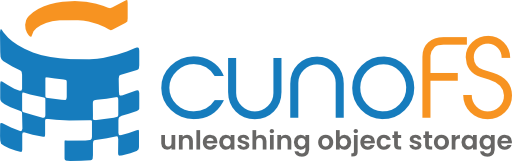Licenses and activation#
When installing, you will have the option for a 14-day trial of cunoFS Professional. You don’t need to register or activate cunoFS during the trial period. To continue using cunoFS beyond the trial period, you must register online and activate your license.
Note
Trials are only to be used once per user/organisation. If installing inside a cloud instance or container, you should register and activate an appropriate license manually.
To avoid automatic trial registration, set the environment variable CUNO_NO_TRIAL to 1 before running the installer.
Register online for a free personal-use license or Professional, Educational or Enterprise evaluation. Contact sales@cuno.io when you’re ready for a quote.
All free licenses (including evaluations) let you use Professional-tier features for 14 days, and thereafter you will be limited to the Personal tier of usage. See the pricing page for more information about pricing, licenses and the available features on each tier.
Activating your license#
Interactive#
Activate your licence by running the command and following the interactive steps:
cuno creds activate
Note
Normally, activation means that access to cunoFS is limited to the user who runs cuno creds activate.
However, if the user that runs cuno creds activate is root, then access can be optionally given to other users.
Non-interactive#
For non-interactive activation, you can supply a file to the command:
cuno creds activate "<file>"
You can also pipe the licence in as input:
echo "<your licence key>" | cuno creds activate
Note
The location of the license file after activation is $CUNO_ROOT/etc/license. By default, the permissions on this file are set to 0600. Administrators can manually modify the group and permissions to allow other system users accessing cuno.