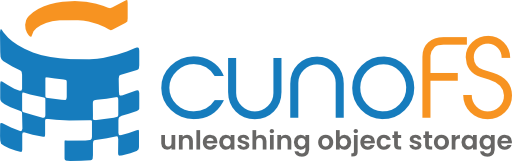Appendix#
Getting S3 credentials using the AWS console#
Navigate to Services > IAM
Open Users and click on the Add user button
Set a username
Select the Programmatic access option
Click on Next
In the Set Permissions page select Attach existing policies directly
Select an existing policy, e.g., AmazonS3ReadOnlyAccess or AmazonS3FullAccess
or Create a new policy that has the s3:ListAllMyBuckets permission and at least the s3:ListBucket and s3:GetObject permissions for each bucket available to the user
Click on Next
Review and confirm to create the new user
Download the CSV file by pressing the corresponding button
Use the Access key ID and Secret Access key as described in Import credentials
Getting Azure credentials using Azure portal#
From services, select Storage Accounts
Click on the Storage Account you want the key for
In the Security + networking section click Access keys
Click on the Show keys button
Use the Storage account name and Key as described in Azure Storage using environment variables
Getting Google Cloud credentials using the console#
Go to the Service Accounts page
Select the project you want to provide access to
Click the email address of the service account that you want to create a key for
Click the Keys tab
Click the Add key drop-down menu, then select Create new key
Select JSON as the Key type and click Create
Use the downloaded JSON file as described in Google Cloud Storage using environment variable