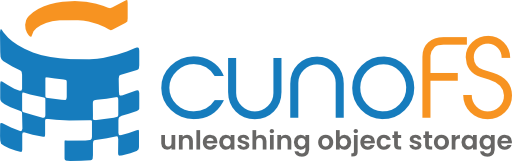Advanced loading#
This section describes advanced usage of cunoFS, including the user-mode library, scripting, containerisation, and high-performance computing (HPC) integration.
User-mode library#
Note
The $CUNO_ROOT environment variable should be set to wherever your cunoFS installation is: /opt/cuno for a system-wide installation, and usually $HOME/.local/opt/cuno for a user-local installation. See Install locations for more information on installation locations.
As mentioned in Overview, cunoFS provides cuno.so which may be loaded into a running process using LD_PRELOAD.
Set the environment variable LD_PRELOAD="$CUNO_ROOT"/cuno.so before executing a command, and cunoFS will be enabled for that command.
To start a bash instance with cunoFS loaded, run:
LD_PRELOAD="$CUNO_ROOT"/cuno.so bash
bash and any command executed from within this instance will run with cunoFS enabled.
However, other processes are not affected; this could be useful for unattended scripts.
Note
Loading the library in this manner will not apply the (cuno) prefix to the prompt.
Environment variables#
If cunoFS was not installed to a default location, first set the CUNO_ROOT environment variable as described in Install locations. Then, set the following environment variables for convenience:
Description |
Environment Variable |
Value |
|---|---|---|
Load the cunoFS library |
|
|
Path-free access to cunoFS executables |
|
|
Easy access to cunoFS manual pages |
|
|
Shell profiles#
To always load cunoFS when starting a new interactive shell, append the following line to ~/.bashrc or ~/.zshrc:
export LD_PRELOAD="${CUNO_ROOT}"/lib/cuno.so`
/etc/profile.d contains application-specific startup scripts, which are executed at user login by their respective login shells.
A sample script is provided in ${CUNO_ROOT}/etc/profile.d/cunorc.sh.
Copy this to /etc/profile.d/ to enable cunoFS for all users.
Containerisation and HPC#
Docker#
There are multiple methods to use cunoFS from within Docker containers.
Automatic interception#
Note
Support for automatic Docker interception is currently experimental. For ways of running Docker with cunoFS interception manually, see Manual interception.
To enable automatic Docker interception, set the environment variable CUNO_INTERCEPT_DOCKER=1 and load cunoFS.
Launching a Docker container via docker run … will make cunoFS available inside the container.
For instance, the following code will run a command inside an Ubuntu container with cunoFS enabled with the host’s cunoFS credentials:
export CUNO_INTERCEPT_DOCKER=1
cuno run docker run --rm ubuntu:latest ls -l s3://bucket
cunoFS options will be forwarded into the container.
To override cunoFS options just for Docker containers, use the CUNO_DOCKER_OPTIONS environment variable: if set, its value overrides that of CUNO_OPTIONS inside Docker containers.
Manual interception#
Besides automatic interception, the following methods can be used to enable cunoFS in Docker containers:
Install cunoFS as part of the creation of the Docker image (see Download and installation);
Inject cunoFS at launch into an existing Docker image.
To inject cunoFS into a Docker container when it is launched:
Set
CUNO_CREDENTIALSoutside the container; see Credential management for details.Optionally, the
CUNO_OPTIONSenvironment variable can be set using the--envoption ofdocker run.- Use the following options when using
docker run: docker run \ --tmpfs /cunodb \ -v $CUNO_ROOT:/opt/cuno:ro \ -v /opt/cuno/etc/ld.so.preload:/etc/ld.so.preload:ro \ -v $CUNO_CREDENTIALS:/opt/cuno-config/creds:ro \ <image> [container-commands]
Note
This uses the volume mount option (
-v) to make cunoFS and other directories available to the container.This command requires cunoFS to already be installed and activated on the host system.
The
$CUNO_ROOTenvironment variable should be set to wherever your cunoFS installation is:/opt/cunofor a system-wide installation, and usually$HOME/.local/opt/cunofor a user-local installation. See Install locations for more information on installation locations.
- Use the following options when using
The cunoFS credentials directory is only readable by the current user for security reasons.
However, credentials may need to be accessed by processes run by other users (e.g. NGINX worker processes) within the Docker container.
To enable this, bind mount the nested bindpoint directory instead of the credentials directory:
docker run \
--tmpfs /cunodb \
-v $CUNO_ROOT:/opt/cuno:ro \
-v /opt/cuno/etc/ld.so.preload:/etc/ld.so.preload:ro \
-v $CUNO_CREDENTIALS/bindpoint:/opt/cuno-config/creds/bindpoint:ro \
<image> [container-commands]
Kubernetes#
You can use cunoFS on Kubernetes clusters with the cunoFS Kubernetes CSI Driver. Please refer to the cunoFS K8s CSI Driver page.
Singularity#
There are multiple methods for enabling Singularity images with cunoFS, allowing transparent access to cloud hosted files:
Install cunoFS as part of the creation of the Singularity image
Inject the cunoFS library at launch into an existing Singularity image
The following Singularity definition file will install cunoFS into an image:
Bootstrap: docker
From: rockylinux:8
%files
/home/admin/downloads/cuno-1.2.7.x86_64.rpm /opt/src/
%post
yum update -y
yum install -y /opt/src/cuno-1.2.7.x86_64.rpm
echo "YOUR LICENCE KEY HERE" | cuno creds activate
chmod og+r /opt/cuno/etc/license
%environment
export LD_PRELOAD=/usr/lib/cuno.so
export CUNO_CREDENTIALS=/opt/cuno-config/creds
%labels
Name cuno
URL cuno.io
Email support@cuno.io
The above will require that the cunoFS software package is available at the paths starting /home/admin/downloads as listed in the %files section.
Rather than modifying an existing Singularity image, another option is to pass-through the cunoFS library and binaries making them available inside the image. Optionally, the CUNO_OPTIONS environment variable can also be set for a particular mode of operation.
The following commands demonstrate injecting cunoFS into a Singularity image:
$ singularity exec \
--bind $CUNO_ROOT:/opt/cuno \
--bind $CUNO_ROOT/etc/ld.so.preload:/etc/ld.so.preload \
--bind "$CUNO_CREDENTIALS":/opt/cuno-config/creds \
./singularity_image.sif ls s3://commoncrawl
cc-index crawl-002 hive_analysis meanpath projects wikipedia
contrib crawl-analysis index2012 parse-output robots.txt
crawl-001 crawl-data mapred-temp parse-output-test stats-output
Note
This method requires cunoFS be installed and activated on the system that is used to execute the Singularity images.
The $CUNO_ROOT environment variable should be set to wherever your cunoFS installation is: usually /opt/cuno for a system-wide installation, and usually $HOME/.local/opt/cuno for user-local installion. See Install locations for more information on installation locations.
Alternatively, rather than using command options, the --bind parameters can be specified as environment variables before the singularity binary is called, making it easier to modify existing pipelines without changing the command line call, like so:
export SINGULARITY_BIND="$CUNO_ROOT:/opt/cuno,$CUNO_CREDENTIALS:/opt/cuno-config/creds"
As another alternative, cunoFS can be used via a FUSE mount inside Singularity with the --fusemount parameter:
$ singularity exec \
--bind "$CUNO_ROOT":/opt/cuno \
--bind "$CUNO_CREDENTIALS":/opt/cuno-config/creds \
--fusemount 'container:/opt/cuno/bin/cuno mount --root /cuno /cuno' \
./singularity_image.sif /cuno/s3/commoncrawl
This will allow software inside the container to access cloud buckets via the /cuno path prefix.
Lmod#
The Environment Modules system is a tool to help users manage shell environments, by allowing groups of related environment variable settings to be made or removed dynamically.
Many HPC environments incorporate module as one of the means by which software can be loaded by their users.
A sample script has been provided within your cunoFS installation directory here: ${CUNO_ROOT}/share/modulefiles/cuno/1.2.7.lua, it is built specifically for the Lmod implementation in Lua, and uses values set to example paths (see the base variable in particular) and default options that you might want to append to, modify or remove to suit your environment and your installation choices.
After adding the parent directory of the file to the MODULEPATH with module use "${CUNO_ROOT}/share/modulefiles/cuno", a user should be able to run module load cuno to add cunoFS to their environment.
Spectrum LSF#
Depending on the exact requirements and setup, there are multiple ways of using Spectrum LSF with cunoFS.
First, assuming that cunoFS is installed on all compute nodes, that the cuno executable is available in the PATH, and that cunoFS credentials are configured for all nodes, jobs can be submitted by prefixing the submitted command with cuno run (without quotes!), e.g.:
bsub -Is cuno run ls -l s3://bucket
If further configuration of cunoFS is required, an LSF job starter can be created. The script should be created at the location $LSF_ENVDIR/cuno-starter.sh, or some other location that is common to all LSF nodes (however, the queue template that ships with cunoFS assumes this location). The following script can be used as an outline for the job starter:
#!/bin/sh
cuno_basedir=<cuno_install_dir>
# e.g.:
# cuno_basedir=/opt/cuno
# Further configuration as necessary, e.g.:
# export CUNO_CREDENTIALS=/usr/share/cuno-creds
# export CUNO_OPTIONS=+cloudroot=acme
"$cuno_basedir"/bin/cuno run "$@"
Make the job starter executable:
chmod +x "$LSF_ENVDIR"/cuno-starter.sh
To configure a new LSF queue for cunoFS enabled jobs, fill in and append the LSF configuration template for cunoFS to lsb.queues.
Use the following command:
cluster_name=$(lsid | grep 'cluster name' | awk '{print $NF}')
cuno run sh -c "
sed 's;@LSF_ENVDIR@;$LSF_ENVDIR;' \"\$CUNO_BASEDIR\"/share/lsf/lsb.queues \
>>\"$LSF_ENVDIR\"/lsbatch/$cluster_name/configdir/lsb.queues
"
Afterwards, LSF needs to be reconfigured:
badmin reconfig
To check that the queue was set up correctly, run:
bqueues -l cuno
Regardless of whether an LSF queue was set up, the job starter can be used with the lsrun command (but not bsub!), e.g.:
export LSF_JOB_STARTER=$LSF_ENVDIR/cuno-starter.sh
lsrun ls -l s3://bucket
To use the dedicated queue, specify it when invoking bsub, e.g.:
bsub -q cuno -Is ls -l s3://demo